FM User Acceptance Testing (UAT) Plan
The purpose of this topic is to outline the process and protocol for a critical stage of your Tyler implementation project. User Acceptance Testing (UAT) provides the opportunity to review setup and processes to ensure that the software functions at an acceptable level prior to Production Cutover. Tyler considers the UAT process essential to a successful project.
User Acceptance Testing is an iterative process, where chosen power users perform end-to-end system testing and report discrepancies in expected system functionality. Tyler will address reported discrepancies. This includes, but is not limited to, fixing the discrepancy, postponing as a post-Production Cutover improvement, determining the discrepancy is not in scope, or closing the discrepancy because it deviates from the agreed upon requirements defined during the Assess and Define stage. Once discrepancies are addressed, power users will re-test to validate the fix and close the discrepancy.
All discrepancies must be entered in advance of the close of the UAT stage to allow sufficient time for Tyler to address noted discrepancies and testers to re-test, validate, and close discrepancies. Your Tyler project manager will work with you to determine the appropriate cut off for initial testing efforts.
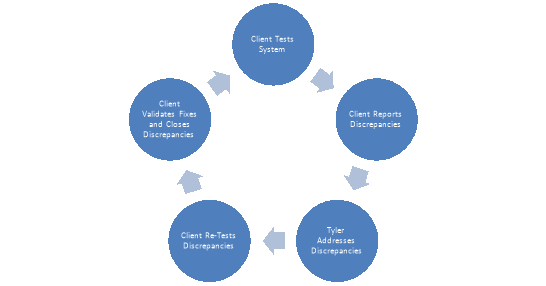
Acceptability is defined as the software’s ability to perform day-to-day operations without complete hindrance of one’s job responsibilities. Acceptance testers must be able to distinguish between a legitimate need for configuration or functionality change and changes that are subject to one’s own interpretation and/or subjective opinion (i.e. a feature enhancement).
Common Misconceptions
- The system will be 100% perfect prior to UAT
- Finding configuration discrepancies is a normal part of the process and should be expected, as it helps ensure the product is ready for production and in line with project definitions.
- The system will be 100% perfect after UAT
- Tyler utilizes a continuous improvement approach, which focuses on maximizing your performance over time. UAT during implementation is a validation of the system’s acceptability based on decisions made during Assess & Define. Throughout the life of your relationship with Tyler, you and your team will have the opportunity to continue improving efficiency and productivity through our everGuide approach.
User Acceptance Testing is designed for your Power Users and project decision makers. It is not designed for all end-users to participate. It is recommended that you have at least 2 users from each functional area involved in testing.
Additionally, some qualities to look for when identifying testing resource(s) are as follows:
- Knowledgeable about a specific function of your business unit (reporting, legacy system, business process, etc.)
- Proficient with everyday technology
- Represents a business unit or department using the application being tested
- Has adequate time to test. A user who is unable to properly dedicate the time and attention to testing due to other responsibilities may not be an appropriate candidate for this group.
The following outlines specific responsibilities of the client project team:
- Identify functional leads and power users to perform scenario processing.
- Identify and communicate to select functional leads and power users the assigned testing scenarios to be executed with assistance from Tyler implementation staff.
- With assistance from Tyler implementation staff, review and prioritize discrepancies that result from completed testing scenarios.
- Submit all items first to the client project manager. The project managerwill then ensure the reported item is valid prior to submitting to Tyler. This may require input from a functional lead or power user.
- Document any issues or discrepancies found related to the product area tested. Tyler recommends limiting the number of resources posting items to the issues list to minimize duplication of issues and prevent changes being requested which are not consistent with agreed upon definitions. Ensure all reports of issues are submitted in a complete and timely manner.
- Ensure testing data and testing database maintain their integrity during the testing phase by limiting access and coordinating load and refresh processes.
- Monitor the quality and timeliness of the overall testing effort.
- Facilitate testing completion by maintaining momentum during process. Check that tests are completed in the order necessary to thoroughly sign-off on process.
- Review scenario processes and modify as necessary to align with any changes to policies and procedures.
- Work with Tyler project team to oversee all functions of the testing process.
The following outlines specific responsibilities of the Tyler Team:
- Provide baseline testing steps
- Work with yourproject team to determine which processes, interfaces, and modifications need to be tested.
- Collaborate with your project team to develop a baseline scenario that details the procedures for testing data integrity across application processes.
- Assist your team in addressing reported issues/concerns.
- Provide training to your staff on tracking issues as required by Tyler.
- Support the testing plan developed for your site.
This User Acceptance Test Sample is intended to assist with development of your User Acceptance test. Customers may be using the software in a way that necessitates additional test entries or modification of the sample test criteria. If an activity is not applicable the row should be deleted or marked with “NA”.
Test Number: The identification number for a test (Test numbers are for identification only and are not sequential.)
Pass: The function operates
Fail: The function fails to operate or produces an incorrect result
Notes: If a test is marked as “Fail” the “Notes” field should describe the failed result of the test
NA: The function is not used or applicable to the Customer’s environment
Test results should be documented in the “Pass”, “Fail” and “Notes” field for each test performed.
|
Testing Information |
|
|---|---|
|
Start Test Date: |
Finish Test Date: |
|
Select Date From Calendar |
Select Date From Calendar |
|
Logos Version Tested: |
|
|
Enter Software Version Being Tested |
|
|
Tested By: |
|
|
Enter Tester’s Name(s) |
|
|
Server Tested: |
|
|
Enter Name of Logos Server Being Tested |
|
|
Base Module:Journal Processing / General Ledger |
|||||
|---|---|---|---|---|---|
|
Test Number |
Activity |
Pass |
Fail |
NA |
Notes |
|
1 |
Create and process a Journal Entry |
☐ |
☐ |
☐ |
Click here to enter text. |
|
2 |
Create and process a Budget Adjustment Entry |
☐ |
☐ |
☐ |
Click here to enter text. |
|
3 |
Create and process an Encumbrance Adjustment Entry |
☐ |
☐ |
☐ |
Click here to enter text. |
|
4 |
Create and process Reclassification Entry |
☐ |
☐ |
☐ |
Click here to enter text. |
|
5 |
Import a Journal Entry |
☐ |
☐ |
☐ |
Click here to enter text. |
|
6 |
Export a Journal Entry |
☐ |
☐ |
☐ |
Click here to enter text. |
|
7 |
Export the Journal List to Excel |
☐ |
☐ |
☐ |
Click here to enter text. |
|
8 |
Create a Journal Reference |
☐ |
☐ |
☐ |
Click here to enter text. |
|
9 |
Add a Document and a Note to a Journal Entry |
☐ |
☐ |
☐ |
Click here to enter text. |
|
10 |
Add a Project to a Journal Entry |
☐ |
☐ |
☐ |
Click here to enter text. |
|
11 |
Create a Due to/Due From on a Journal Entry |
☐ |
☐ |
☐ |
Click here to enter text. |
|
12 |
Create and process a Multi-Line Journal entry |
☐ |
☐ |
☐ |
Click here to enter text. |
|
13 |
Create a Journal Template |
☐ |
☐ |
☐ |
Click here to enter text. |
|
14 |
Create and process a Journal Entry using a journal template |
☐ |
☐ |
☐ |
Click here to enter text. |
|
15 |
Recover a Journal |
☐ |
☐ |
☐ |
Click here to enter text. |
|
16 |
Recreate a Journal |
☐ |
☐ |
☐ |
Click here to enter text. |
|
17 |
Reverse a Journal |
☐ |
☐ |
☐ |
Click here to enter text. |
|
18 |
Create an Offsetting Journal |
☐ |
☐ |
☐ |
Click here to enter text. |
|
19 |
Create a Reclassification Journal |
☐ |
☐ |
☐ |
Click here to enter text. |
|
20 |
Create a Control Account Journal |
☐ |
☐ |
☐ |
Click here to enter text. |
|
21 |
Create an Investment Distribution Batch |
☐ |
☐ |
☐ |
Click here to enter text. |
|
22 |
Execute all Processes on a Journal Entry |
☐ |
☐ |
☐ |
Click here to enter text. |
|
23 |
Remove a Journal Entry |
☐ |
☐ |
☐ |
Click here to enter text. |
|
24 |
Inquire on a GL Account |
☐ |
☐ |
☐ |
Click here to enter text. |
|
25 |
Run the Accumulated Transaction Report |
☐ |
☐ |
☐ |
Click here to enter text. |
|
26 |
Run the Cross-Fund Transfer Report |
☐ |
☐ |
☐ |
Click here to enter text. |
|
27 |
Run the Trial Balance Listing Report |
☐ |
☐ |
☐ |
Click here to enter text. |
|
28 |
Run the General Ledger Listing Report |
☐ |
☐ |
☐ |
Click here to enter text. |
|
29 |
Run the Expense Ledger Listing Report |
☐ |
☐ |
☐ |
Click here to enter text. |
|
30 |
Run the Revenue Ledger Listing Report |
☐ |
☐ |
☐ |
Click here to enter text. |
|
Base Module: Annual Budget |
|||||
|---|---|---|---|---|---|
|
Test Number |
Activity |
Pass |
Fail |
NA |
Notes |
|
1 |
Change the Budget Initialization Method for each classification |
☐ |
☐ |
☐ |
Click here to enter text. |
|
2 |
Mass Change the Budget Initialization Method |
☐ |
☐ |
☐ |
Click here to enter text. |
|
3 |
Initialize the budget |
☐ |
☐ |
☐ |
Click here to enter text. |
|
4 |
Uninitialized the budget |
☐ |
☐ |
☐ |
Click here to enter text. |
|
5 |
Maintain the budget - Enter budget amounts in the appropriate columns |
☐ |
☐ |
☐ |
Click here to enter text. |
|
6 |
Select Columns to display on the Budget accounts screen |
☐ |
☐ |
☐ |
Click here to enter text. |
|
7 |
Delete accounts from the budget screen |
☐ |
☐ |
☐ |
Click here to enter text. |
|
8 |
Add GL accounts to the budget screen |
☐ |
☐ |
☐ |
Click here to enter text. |
|
9 |
Create Notes and Documents at the GL Org Set level |
☐ |
☐ |
☐ |
Click here to enter text. |
|
10 |
Create Notes and Documents at the Account Level |
☐ |
☐ |
☐ |
Click here to enter text. |
|
11 |
Create Comments at the Account level |
☐ |
☐ |
☐ |
Click here to enter text. |
|
12 |
View the Budget History |
☐ |
☐ |
☐ |
Click here to enter text. |
|
13 |
View a Five-Year Budget Trend |
☐ |
☐ |
☐ |
Click here to enter text. |
|
14 |
Use Previous to edit amount from prior budget levels |
☐ |
☐ |
☐ |
Click here to enter text. |
|
15 |
Add transactions to accounts and apply transaction total as budgeted amount |
☐ |
☐ |
☐ |
Click here to enter text. |
|
16 |
Create a budget spread |
☐ |
☐ |
☐ |
Click here to enter text. |
|
17 |
Select Columns to display on the Budget accounts screen |
☐ |
☐ |
☐ |
Click here to enter text. |
|
18 |
Set the grid display to show forecasts and enter in a forecasted value |
☐ |
☐ |
☐ |
Click here to enter text. |
|
19 |
Enter a user defined value |
☐ |
☐ |
☐ |
Click here to enter text. |
|
20 |
Create a Mass Budget Spread |
☐ |
☐ |
☐ |
Click here to enter text. |
|
21 |
Import the Budget |
☐ |
☐ |
☐ |
Click here to enter text. |
|
22 |
Create a Budget Scenario |
☐ |
☐ |
☐ |
Click here to enter text. |
|
23 |
Create a Budget Forecast using the budget scenario |
☐ |
☐ |
☐ |
Click here to enter text. |
|
24 |
Advance the Budget |
☐ |
☐ |
☐ |
Click here to enter text. |
|
25 |
Adopt the Budget |
☐ |
☐ |
☐ |
Click here to enter text. |
|
26 |
Run the Budget Worksheet Report for a specific department |
☐ |
☐ |
☐ |
Click here to enter text. |
|
27 |
Run the Budget Worksheet Report with comments |
☐ |
☐ |
☐ |
Click here to enter text. |
|
28 |
Use the Calculated Columns on the Budget Worksheet |
☐ |
☐ |
☐ |
Click here to enter text. |
|
29 |
Run the Budget Performance Report including rollup accounts |
☐ |
☐ |
☐ |
Click here to enter text. |
|
30 |
Run the Budget Performance Report |
☐ |
☐ |
☐ |
Click here to enter text. |
|
Base Module: Accounts Payable / Invoice Entry |
|||||
|---|---|---|---|---|---|
|
Test Number |
Activity |
Pass |
Fail |
NA |
Notes |
|
1 |
Create AP Invoice Batch |
☐ |
☐ |
☐ |
Click here to enter text. |
|
2 |
Create an invoice using Quick Invoice |
☐ |
☐ |
☐ |
Click here to enter text. |
|
3 |
Create an invoice using Full Invoice Entry |
☐ |
☐ |
☐ |
Click here to enter text. |
|
4 |
Create an invoice using Select Purchase Order - close the PO |
☐ |
☐ |
☐ |
Click here to enter text. |
|
5 |
Create an invoice using Select Purchase Order - do not close the PO |
☐ |
☐ |
☐ |
Click here to enter text. |
|
6 |
Create a Temporary Vendor invoice |
☐ |
☐ |
☐ |
Click here to enter text. |
|
7 |
Create an Invoice Template |
☐ |
☐ |
☐ |
Click here to enter text. |
|
8 |
Create an invoice from an Invoice Template |
☐ |
☐ |
☐ |
Click here to enter text. |
|
9 |
Create an Invoice with multiple items |
☐ |
☐ |
☐ |
Click here to enter text. |
|
10 |
Create an invoice with 1 item distributed to multiple G/L Accounts |
☐ |
☐ |
☐ |
Click here to enter text. |
|
11 |
Assign an invoice item to a project |
☐ |
☐ |
☐ |
Click here to enter text. |
|
12 |
Reassign an invoice to a new batch. |
☐ |
☐ |
☐ |
Click here to enter text. |
|
13 |
Change the Vendor Contact on an invoice |
☐ |
☐ |
☐ |
Click here to enter text. |
|
14 |
Add a note to an invoice |
☐ |
☐ |
☐ |
Click here to enter text. |
|
15 |
Attach a document to an invoice |
☐ |
☐ |
☐ |
Click here to enter text. |
|
16 |
Utilize the Invoice Batch Total field to tie out an invoice batch |
☐ |
☐ |
☐ |
Click here to enter text. |
|
17 |
Apply a Hold Payment Reason to an invoice; confirm the invoice cannot be paid. |
☐ |
☐ |
☐ |
Click here to enter text. |
|
18 |
Apply a Use Confirming EFT to an invoice, confirm the invoice does not appear in payment processing |
☐ |
☐ |
☐ |
Click here to enter text. |
|
19 |
Apply a Check Code to an invoice from the same vendor, confirm separate checks are cut to the vendor |
☐ |
☐ |
☐ |
Click here to enter text. |
|
20 |
Approve an invoice; insure that workflow moves to level 2. |
☐ |
☐ |
☐ |
Click here to enter text. |
|
21 |
Approve invoice batches to the highest level. |
☐ |
☐ |
☐ |
Click here to enter text. |
|
22 |
Post invoice batch |
☐ |
☐ |
☐ |
Click here to enter text. |
|
23 |
Confirm journal entry from posted invoice batch |
☐ |
☐ |
☐ |
Click here to enter text. |
|
24 |
Run Accounts Payable Invoice Report |
☐ |
☐ |
☐ |
Click here to enter text. |
|
25 |
Run Accounts Payable G/L Distribution Report |
☐ |
☐ |
☐ |
Click here to enter text. |
|
26 |
Run Accounts Payable Budget to Actual Report |
☐ |
☐ |
☐ |
Click here to enter text. |
|
Base Module: Accounts Payable / Invoice Payment |
|||||
|---|---|---|---|---|---|
|
Test Number |
Activity |
Pass |
Fail |
NA |
Notes |
|
1 |
Create Invoice Payment Batch. |
☐ |
☐ |
☐ |
Click here to enter text. |
|
2 |
Select invoices for payment based on Due Date |
☐ |
☐ |
☐ |
Click here to enter text. |
|
3 |
Validate an invoice payment batch |
☐ |
☐ |
☐ |
Click here to enter text. |
|
4 |
Approve an invoice payment batch to the highest level. |
☐ |
☐ |
☐ |
Click here to enter text. |
|
5 |
Create a Payment Register |
☐ |
☐ |
☐ |
Click here to enter text. |
|
6 |
Print checks |
☐ |
☐ |
☐ |
Click here to enter text. |
|
7 |
Renumber a group of checks |
☐ |
☐ |
☐ |
Click here to enter text. |
|
8 |
Recreate a payment register for renumbered checks |
☐ |
☐ |
☐ |
Click here to enter text. |
|
9 |
Create an A/P Vendor ACH Payment |
☐ |
☐ |
☐ |
Click here to enter text. |
|
10 |
Create Positive Pay test file |
☐ |
☐ |
☐ |
Click here to enter text. |
|
11 |
Approve an Invoice Payment Batch to the highest level. |
☐ |
☐ |
☐ |
Click here to enter text. |
|
12 |
Post an invoice batch |
☐ |
☐ |
☐ |
Click here to enter text. |
|
13 |
Void an Invoice in A/P Payment Batches |
☐ |
☐ |
☐ |
Click here to enter text. |
|
14 |
Confirm journal entry from posted invoice payment batch |
☐ |
☐ |
☐ |
Click here to enter text. |
|
15 |
Inquire on a payment to a vendor |
☐ |
☐ |
☐ |
Click here to enter text. |
|
16 |
Inquire on a payment to a temporary vendor |
☐ |
☐ |
☐ |
Click here to enter text. |
|
17 |
Run Accounts Payable Invoice Report over paid invoices only |
☐ |
☐ |
☐ |
Click here to enter text. |
|
18 |
Void a payment, restore the invoice. |
☐ |
☐ |
☐ |
Click here to enter text. |
|
19 |
Void a Payment - Restore the invoice and purchase order Items |
☐ |
☐ |
☐ |
Click here to enter text. |
|
20 |
Reissue an A/P check |
☐ |
☐ |
☐ |
Click here to enter text. |
|
21 |
Spoil an A/P Check |
☐ |
☐ |
☐ |
Click here to enter text. |
|
22 |
Inquire on a payment to a temporary vendor |
☐ |
☐ |
☐ |
Click here to enter text. |
|
23 |
Run Accounts Payable Invoice Report over paid invoices only |
☐ |
☐ |
☐ |
Click here to enter text. |
|
24 |
Run a payment register report to show payments over a period |
☐ |
☐ |
☐ |
Click here to enter text. |
|
25 |
Run a payment register report for Temporary Vendors only |
☐ |
☐ |
☐ |
Click here to enter text. |
|
26 |
Run a payment register report for see outstanding checks |
☐ |
☐ |
☐ |
Click here to enter text. |
|
Base Module: Requisitions |
|||||
|---|---|---|---|---|---|
|
Test Number |
Activity |
Pass |
Fail |
NA |
Notes |
|
1 |
Create and process a one item requisition |
☐ |
☐ |
☐ |
Click here to enter text. |
|
2 |
Create and process a multi-item requisition |
☐ |
☐ |
☐ |
Click here to enter text. |
|
3 |
Create a requisition using a fixed asset item |
☐ |
☐ |
☐ |
Click here to enter text. |
|
4 |
Copy a requisition |
☐ |
☐ |
☐ |
Click here to enter text. |
|
5 |
Add a one-time message on a requisition |
☐ |
☐ |
☐ |
Click here to enter text. |
|
6 |
Enter Contract items on a requisition |
☐ |
☐ |
☐ |
Click here to enter text. |
|
7 |
Enter Quotes on a requisition |
☐ |
☐ |
☐ |
Click here to enter text. |
|
8 |
Enter Notes and Documents on a requisition |
☐ |
☐ |
☐ |
Click here to enter text. |
|
9 |
Delete an item on a requisition |
☐ |
☐ |
☐ |
Click here to enter text. |
|
10 |
Delete a requisition |
☐ |
☐ |
☐ |
Click here to enter text. |
|
11 |
Print a requisition |
☐ |
☐ |
☐ |
Click here to enter text. |
|
12 |
Add a Multiple GL Distribution to a requisition |
☐ |
☐ |
☐ |
Click here to enter text. |
|
13 |
Add a contract to a requisition |
☐ |
☐ |
☐ |
Click here to enter text. |
|
14 |
Add a project to a requisition |
☐ |
☐ |
☐ |
Click here to enter text. |
|
15 |
Assign a requisition to a buyer through the department approved requisition screen |
☐ |
☐ |
☐ |
Click here to enter text. |
|
16 |
Update a buyer status through the department approved requisition screen |
☐ |
☐ |
☐ |
Click here to enter text. |
|
17 |
Return a requisition to the entry person |
☐ |
☐ |
☐ |
Click here to enter text. |
|
18 |
Deny a requisition |
☐ |
☐ |
☐ |
Click here to enter text. |
|
19 |
Promote a requisition to a purchase order |
☐ |
☐ |
☐ |
Click here to enter text. |
|
20 |
View a promoted requisition in the purchase order list screen |
☐ |
☐ |
☐ |
Click here to enter text. |
|
21 |
Promote multiple requisitions to one purchase order |
☐ |
☐ |
☐ |
Click here to enter text. |
|
22 |
View the promoted requisitions in the purchase order list screen |
☐ |
☐ |
☐ |
Click here to enter text. |
|
23 |
Promote requisition items to an existing purchase order |
☐ |
☐ |
☐ |
Click here to enter text. |
|
24 |
View the existing purchase order in the purchase order list screen |
☐ |
☐ |
☐ |
Click here to enter text. |
|
25 |
Promote requisitions to a bid |
☐ |
☐ |
☐ |
Click here to enter text. |
|
26 |
Promote requisitions to a request pool |
☐ |
☐ |
☐ |
Click here to enter text. |
|
27 |
Remove items from a request pool |
☐ |
☐ |
☐ |
Click here to enter text. |
|
28 |
Search for Department approved requisition |
☐ |
☐ |
☐ |
Click here to enter text. |
|
29 |
Inquire on a requisition and view any associated bid, quotes, contracts, etc. |
☐ |
☐ |
☐ |
Click here to enter text. |
|
30 |
Run the Requisition report for all open requisitions |
☐ |
☐ |
☐ |
Click here to enter text. |
|
Base Module: Receipt of Goods |
|||||
|---|---|---|---|---|---|
|
Test Number |
Activity |
Pass |
Fail |
NA |
Notes |
|
1 |
Create a new receipt of goods receipt with no associated purchase order |
☐ |
☐ |
☐ |
Click here to enter text. |
|
2 |
Create a new receipt of goods receipt with an associated purchase order |
☐ |
☐ |
☐ |
Click here to enter text. |
|
3 |
Edit an existing receipt of goods receipt |
☐ |
☐ |
☐ |
Click here to enter text. |
|
4 |
Search for a Receipt of Goods receipt |
☐ |
☐ |
☐ |
Click here to enter text. |
|
5 |
Run a Receipt of good report for all departments |
☐ |
☐ |
☐ |
Click here to enter text. |
|
Base Module: Purchasing |
|||||
|---|---|---|---|---|---|
|
Test Number |
Activity |
Pass |
Fail |
NA |
Notes |
|
1 |
Create and process a one item purchase order |
☐ |
☐ |
☐ |
Click here to enter text. |
|
2 |
Create and process a multi-item purchase order |
☐ |
☐ |
☐ |
Click here to enter text. |
|
3 |
Create and process a purchase order template |
☐ |
☐ |
☐ |
Click here to enter text. |
|
4 |
Create a purchase order using a purchase order template |
☐ |
☐ |
☐ |
Click here to enter text. |
|
5 |
Copy a purchase order |
☐ |
☐ |
☐ |
Click here to enter text. |
|
6 |
Create and process a purchase order using contract items |
☐ |
☐ |
☐ |
Click here to enter text. |
|
7 |
Create and process a purchase order using items from a request pool |
☐ |
☐ |
☐ |
Click here to enter text. |
|
8 |
Enter quotes on a purchase order |
☐ |
☐ |
☐ |
Click here to enter text. |
|
9 |
Add notes and documents on a purchase order |
☐ |
☐ |
☐ |
Click here to enter text. |
|
10 |
Print a purchase order |
☐ |
☐ |
☐ |
Click here to enter text. |
|
11 |
Create and process a purchase order using a fixed asset item |
☐ |
☐ |
☐ |
Click here to enter text. |
|
12 |
Create and process a purchase order with a multiple GL distribution |
☐ |
☐ |
☐ |
Click here to enter text. |
|
13 |
Create and process a blanket purchase order |
☐ |
☐ |
☐ |
Click here to enter text. |
|
14 |
Create and process a purchase order with a project |
☐ |
☐ |
☐ |
Click here to enter text. |
|
15 |
Create and process a purchase order with a contract |
☐ |
☐ |
☐ |
Click here to enter text. |
|
16 |
Delete an item on a purchase order |
☐ |
☐ |
☐ |
Click here to enter text. |
|
17 |
Delete a purchase order |
☐ |
☐ |
☐ |
Click here to enter text. |
|
18 |
Change and process a purchase order through the change purchase order process |
☐ |
☐ |
☐ |
Click here to enter text. |
|
19 |
Complete a purchase order |
☐ |
☐ |
☐ |
Click here to enter text. |
|
20 |
Undo a Complete on a purchase order |
☐ |
☐ |
☐ |
Click here to enter text. |
|
21 |
Mass Complete purchase orders |
☐ |
☐ |
☐ |
Click here to enter text. |
|
22 |
Add Vendor to the substitute vendor list |
☐ |
☐ |
☐ |
Click here to enter text. |
|
23 |
Remove a vendor to the substitute vendor list |
☐ |
☐ |
☐ |
Click here to enter text. |
|
24 |
Remove a purchase order |
☐ |
☐ |
☐ |
Click here to enter text. |
|
25 |
Inquire on a purchase order |
☐ |
☐ |
☐ |
Click here to enter text. |
|
26 |
Run the Purchase Order report for all purchase orders |
☐ |
☐ |
☐ |
Click here to enter text. |
|
27 |
Run the Purchase Order Audit Report |
☐ |
☐ |
☐ |
Click here to enter text. |
|
28 |
Run the Purchase Orders by G/L Distribution Report |
☐ |
☐ |
☐ |
Click here to enter text. |
|
29 |
Run the Open Purchase Order Report for all open Purchase Orders |
☐ |
☐ |
☐ |
Click here to enter text. |
|
30 |
Run the Purchase Order Encumbrance Reconciliation Report |
☐ |
☐ |
☐ |
Click here to enter text. |
|
Base Module: Vendor Change Request |
|||||
|---|---|---|---|---|---|
|
Test Number |
Activity |
Pass |
Fail |
NA |
Notes |
|
1 |
Alter a Vendor |
☐ |
☐ |
☐ |
Click here to enter text. |
|
2 |
Add a Vendor |
☐ |
☐ |
☐ |
Click here to enter text. |
|
3 |
Approve a Vendor Request |
☐ |
☐ |
☐ |
Click here to enter text. |
|
4 |
Deny a Vendor Request |
☐ |
☐ |
☐ |
Click here to enter text. |
|
5 |
Return a Vendor Request |
☐ |
☐ |
☐ |
Click here to enter text. |
|
Base Module: Contract Accounting |
|||||
|---|---|---|---|---|---|
|
Test Number |
Activity |
Pass |
Fail |
NA |
Notes |
|
1 |
Create and process a new commodity contract |
☐ |
☐ |
☐ |
Click here to enter text. |
|
2 |
Create and process a new purchasing contract |
☐ |
☐ |
☐ |
Click here to enter text. |
|
3 |
Create and process a contract with retainage |
☐ |
☐ |
☐ |
Click here to enter text. |
|
4 |
Place a contract on hold |
☐ |
☐ |
☐ |
Click here to enter text. |
|
5 |
Remove hold on a contract |
☐ |
☐ |
☐ |
Click here to enter text. |
|
6 |
Delete a contract |
☐ |
☐ |
☐ |
Click here to enter text. |
|
7 |
Create a preparation checklist on the contract |
☐ |
☐ |
☐ |
Click here to enter text. |
|
8 |
Delete a preparation checklist from the contract |
☐ |
☐ |
☐ |
Click here to enter text. |
|
9 |
Add tasks to the preparation task list |
☐ |
☐ |
☐ |
Click here to enter text. |
|
10 |
Delete tasks from the preparation task list |
☐ |
☐ |
☐ |
Click here to enter text. |
|
11 |
Create a milestone on the contract |
☐ |
☐ |
☐ |
Click here to enter text. |
|
12 |
Delete a milestone on the contract |
☐ |
☐ |
☐ |
Click here to enter text. |
|
13 |
Define the authorized departments on the contract |
☐ |
☐ |
☐ |
Click here to enter text. |
|
14 |
Define the secondary vendors on the contract |
☐ |
☐ |
☐ |
Click here to enter text. |
|
15 |
Add GL Account numbers to the contract |
☐ |
☐ |
☐ |
Click here to enter text. |
|
16 |
Delete GL account numbers from the contract |
☐ |
☐ |
☐ |
Click here to enter text. |
|
17 |
Add associated projects to the contract |
☐ |
☐ |
☐ |
Click here to enter text. |
|
18 |
Delete projects from the contract |
☐ |
☐ |
☐ |
Click here to enter text. |
|
19 |
Setup a retainage schedule for a contract with retainage |
☐ |
☐ |
☐ |
Click here to enter text. |
|
20 |
Attach Documents to a contract |
☐ |
☐ |
☐ |
Click here to enter text. |
|
21 |
Add notes to a contract |
☐ |
☐ |
☐ |
Click here to enter text. |
|
22 |
Adopt the contract |
☐ |
☐ |
☐ |
Click here to enter text. |
|
23 |
Alter a contract and change a GL account on the contract |
☐ |
☐ |
☐ |
Click here to enter text. |
|
24 |
Amend a contract and change the start date for the contract |
☐ |
☐ |
☐ |
Click here to enter text. |
|
25 |
Process a Requisition, Purchase Order, and Accounts Payable Invoice and add a contract item to the transaction |
☐ |
☐ |
☐ |
Click here to enter text. |
|
26 |
Release contract retainage through Accounts Payable Invoice Entry |
☐ |
☐ |
☐ |
Click here to enter text. |
|
27 |
Inquire on a contract and view the GL analysis |
☐ |
☐ |
☐ |
Click here to enter text. |
|
28 |
Run a Contract Listing report of all Contracts |
☐ |
☐ |
☐ |
Click here to enter text. |
|
29 |
Run Retainage Reconciliation Report to reconcile all retainage on contracts with retainage schedules |
☐ |
☐ |
☐ |
Click here to enter text. |
|
30 |
Run a Contract Expiration report of all contracts |
☐ |
☐ |
☐ |
Click here to enter text. |
|
Base Module: Bid & Quote |
|||||
|---|---|---|---|---|---|
|
Test Number |
Activity |
Pass |
Fail |
NA |
Notes |
|
1 |
Create bid from requisition |
☐ |
☐ |
☐ |
Click here to enter text. |
|
2 |
Create bid through bid service and process through bid phases |
☐ |
☐ |
☐ |
Click here to enter text. |
|
3 |
Search for an existing bid |
☐ |
☐ |
☐ |
Click here to enter text. |
|
4 |
Search for an existing bid and check the status of the bid |
☐ |
☐ |
☐ |
Click here to enter text. |
|
5 |
Copy a bid |
☐ |
☐ |
☐ |
Click here to enter text. |
|
6 |
Add Notes on a bid |
☐ |
☐ |
☐ |
Click here to enter text. |
|
7 |
Add documents on a bid |
☐ |
☐ |
☐ |
Click here to enter text. |
|
8 |
Add user defined fields on a bid |
☐ |
☐ |
☐ |
Click here to enter text. |
|
9 |
Add bid events on a bid |
☐ |
☐ |
☐ |
Click here to enter text. |
|
10 |
Delete bid events on a bid |
☐ |
☐ |
☐ |
Click here to enter text. |
|
11 |
Add bid items on a bid |
☐ |
☐ |
☐ |
Click here to enter text. |
|
12 |
Delete bid items on a bid |
☐ |
☐ |
☐ |
Click here to enter text. |
|
13 |
Add items from a pooled request on a bid |
☐ |
☐ |
☐ |
Click here to enter text. |
|
14 |
Create a pending fixed asset record from a bid item |
☐ |
☐ |
☐ |
Click here to enter text. |
|
15 |
Place a bid on hold using the process icon |
☐ |
☐ |
☐ |
Click here to enter text. |
|
16 |
Cancel a bid using the process icon |
☐ |
☐ |
☐ |
Click here to enter text. |
|
17 |
Change the status of the bid to open using the process icon |
☐ |
☐ |
☐ |
Click here to enter text. |
|
18 |
Broadcast bids internally to verify notifications, email functionality and layout |
☐ |
☐ |
☐ |
Click here to enter text. |
|
19 |
Broadcast bids to trusted outside vendors as a test phase |
☐ |
☐ |
☐ |
Click here to enter text. |
|
20 |
Verify the recipients of the broadcast using the requests icon |
☐ |
☐ |
☐ |
Click here to enter text. |
|
21 |
Print out the bid |
☐ |
☐ |
☐ |
Click here to enter text. |
|
22 |
Change the status of the bid to the evaluation stage using the process icon |
☐ |
☐ |
☐ |
Click here to enter text. |
|
23 |
Add vendor responses using the responses icon |
☐ |
☐ |
☐ |
Click here to enter text. |
|
24 |
Delete vendor responses |
☐ |
☐ |
☐ |
Click here to enter text. |
|
25 |
Award bid to purchase order |
☐ |
☐ |
☐ |
Click here to enter text. |
|
26 |
Award bid to contract |
☐ |
☐ |
☐ |
Click here to enter text. |
|
27 |
Award bid to held or cancelled |
☐ |
☐ |
☐ |
Click here to enter text. |
|
28 |
Inquire on bids to view items, requests, documents, requisitions and purchase order data |
☐ |
☐ |
☐ |
Click here to enter text. |
|
29 |
Run the bid listing report |
☐ |
☐ |
☐ |
Click here to enter text. |
|
30 |
Run the Bid item analysis report |
☐ |
☐ |
☐ |
Click here to enter text. |
|
Base Module: Revenue Collections |
|||||
|---|---|---|---|---|---|
|
Test Number |
Activity |
Pass |
Fail |
NA |
Notes |
|
1 |
Create a Revenue Collection batch |
☐ |
☐ |
☐ |
Click here to enter text. |
|
2 |
Process a counter receipt |
☐ |
☐ |
☐ |
Click here to enter text. |
|
3 |
Process a Deposit Receipt |
☐ |
☐ |
☐ |
Click here to enter text. |
|
4 |
Process a receipt with a cash payment that includes change |
☐ |
☐ |
☐ |
Click here to enter text. |
|
5 |
Process a receipt with a credit card payment and record the check number |
☐ |
☐ |
☐ |
Click here to enter text. |
|
6 |
Process a receipt with a part cash and part check payment |
☐ |
☐ |
☐ |
Click here to enter text. |
|
7 |
Process a receipt with multiple payment codes |
☐ |
☐ |
☐ |
Click here to enter text. |
|
8 |
Add notes to a receipt |
☐ |
☐ |
☐ |
Click here to enter text. |
|
9 |
Print an 8 1/2 x 11 receipt |
☐ |
☐ |
☐ |
Click here to enter text. |
|
10 |
Edit the GL distribution of a receipt in Receipt Processing |
☐ |
☐ |
☐ |
Click here to enter text. |
|
11 |
Edit the GL distribution of a receipt that has been printed |
☐ |
☐ |
☐ |
Click here to enter text. |
|
12 |
Void a receipt |
☐ |
☐ |
☐ |
Click here to enter text. |
|
13 |
Devoid a receipt |
☐ |
☐ |
☐ |
Click here to enter text. |
|
14 |
Associate a project with a receipt |
☐ |
☐ |
☐ |
Click here to enter text. |
|
15 |
Utilize the PC Cash Register interface to print a SLIP receipt |
☐ |
☐ |
☐ |
Click here to enter text. |
|
16 |
Utilize the PC Cash Register interface to open the cash drawer |
☐ |
☐ |
☐ |
Click here to enter text. |
|
17 |
Void a receipt Batch |
☐ |
☐ |
☐ |
Click here to enter text. |
|
18 |
Devoid a receipt Batch |
☐ |
☐ |
☐ |
Click here to enter text. |
|
19 |
Validate a receipt batch |
☐ |
☐ |
☐ |
Click here to enter text. |
|
20 |
Approve a receipt batch to highest level |
☐ |
☐ |
☐ |
Click here to enter text. |
|
21 |
Post a receipt batch |
☐ |
☐ |
☐ |
Click here to enter text. |
|
22 |
Verify journal created from posted receipt batch |
☐ |
☐ |
☐ |
Click here to enter text. |
|
23 |
Receipt against a batch set for Single Cashier Batch |
☐ |
☐ |
☐ |
Click here to enter text. |
|
24 |
Receipt against a batch not set for Single Cashier Batch |
☐ |
☐ |
☐ |
Click here to enter text. |
|
25 |
Create a Receipt Transaction Report for all posted receipts for a given date |
☐ |
☐ |
☐ |
Click here to enter text. |
|
26 |
Create a Receipts By Payment Code report that provides receipt counts and totals by payment code |
☐ |
☐ |
☐ |
Click here to enter text. |
|
27 |
Create a Receipt Transaction Report for all posted receipts for a given date |
☐ |
☐ |
☐ |
Click here to enter text. |
|
28 |
Create a Receipts by GL Distribution Report to see all posted receipts against an Organization Set for a given date |
☐ |
☐ |
☐ |
Click here to enter text. |
|
29 |
Looks up a Receipt by "Received From" in Receipt Inquiry |
☐ |
☐ |
☐ |
Click here to enter text. |
|
30 |
Looks up all receipts for a given date in Receipt Inquiry |
☐ |
☐ |
☐ |
Click here to enter text. |
|
Base Module: Bank Reconciliation |
|||||
|---|---|---|---|---|---|
|
Test Number |
Activity |
Pass |
Fail |
NA |
Notes |
|
1 |
Create payment reconciliation batch |
☐ |
☐ |
☐ |
Click here to enter text. |
|
2 |
Reconcile payments from AP and PR ledgers |
☐ |
☐ |
☐ |
Click here to enter text. |
|
3 |
Reverse reconciled payments and modify reconciled amount |
☐ |
☐ |
☐ |
Click here to enter text. |
|
4 |
Inquire on payments to reconcile |
☐ |
☐ |
☐ |
Click here to enter text. |
|
5 |
Validate, print edit listing, approve and post payment reconciliation batch |
☐ |
☐ |
☐ |
Click here to enter text. |
|
6 |
Create new payment reconciliation batch |
☐ |
☐ |
☐ |
Click here to enter text. |
|
7 |
Import payment reconciliation file from bank (if applicable) |
☐ |
☐ |
☐ |
Click here to enter text. |
|
8 |
Validate, print edit listing, approve and post payment reconciliation batch |
☐ |
☐ |
☐ |
Click here to enter text. |
|
9 |
Inquire on payments to check new reconciliation status |
☐ |
☐ |
☐ |
Click here to enter text. |
|
10 |
Enter in cash and check amounts and also number of checks in collection batch that was system generated from revenue collections batch posting |
☐ |
☐ |
☐ |
Click here to enter text. |
|
11 |
Enter variance amount (if applicable) in collection batch and also debit/credit entries |
☐ |
☐ |
☐ |
Click here to enter text. |
|
12 |
Create new collection batch and reassign receipts from one batch to the other |
☐ |
☐ |
☐ |
Click here to enter text. |
|
13 |
Validate, print edit listing, approve and post receipt deposit batch |
☐ |
☐ |
☐ |
Click here to enter text. |
|
14 |
Create a confirming collection batch for credit and other payment types |
☐ |
☐ |
☐ |
Click here to enter text. |
|
15 |
Validate, print edit listing, approve and post confirming receipt deposit batch |
☐ |
☐ |
☐ |
Click here to enter text. |
|
16 |
Review system generated journal entry – validate, print edit, approve and post. |
☐ |
☐ |
☐ |
Click here to enter text. |
|
17 |
Create returned check with and without receipt |
☐ |
☐ |
☐ |
Click here to enter text. |
|
18 |
Validate, print edit listing, approve and post returned check(s) |
☐ |
☐ |
☐ |
Click here to enter text. |
|
19 |
Review system generated journal entry – validate, print edit, approve and post. |
☐ |
☐ |
☐ |
Click here to enter text. |
|
20 |
Create expense account journal – validate, print edit list, approve and post |
☐ |
☐ |
☐ |
Click here to enter text. |
|
21 |
Inquire on g/l accounts to view expenditure hits |
☐ |
☐ |
☐ |
Click here to enter text. |
|
22 |
Create revenue account journal – validate, print edit list, approve and post |
☐ |
☐ |
☐ |
Click here to enter text. |
|
23 |
Inquire on g/l accounts to view revenue hits |
☐ |
☐ |
☐ |
Click here to enter text. |
|
24 |
Create wire transfer in |
☐ |
☐ |
☐ |
Click here to enter text. |
|
25 |
Inquire on bank account and g/l accounts to view hits |
☐ |
☐ |
☐ |
Click here to enter text. |
|
26 |
Create wire transfer out |
☐ |
☐ |
☐ |
Click here to enter text. |
|
27 |
Inquire on bank account and g/l accounts to view hits |
☐ |
☐ |
☐ |
Click here to enter text. |
|
28 |
Create internal wire transfer |
☐ |
☐ |
☐ |
Click here to enter text. |
|
29 |
Inquire on bank accounts and g/l accounts to view hits |
☐ |
☐ |
☐ |
Click here to enter text. |
|
30 |
Create new bank account reconciliation batch – reconcile all areas of bank account |
☐ |
☐ |
☐ |
Click here to enter text. |
|
31 |
Validate, print edit list and post batch |
☐ |
☐ |
☐ |
Click here to enter text. |
|
32 |
Inquire on bank account(s) to view reconciliation |
☐ |
☐ |
☐ |
Click here to enter text. |
|
33 |
Inquire on bank accounts to see all posted reconciliation, wire transfers and cash balance |
☐ |
☐ |
☐ |
Click here to enter text. |
|
34 |
Inquire on payments to check reconciliation status |
☐ |
☐ |
☐ |
Click here to enter text. |
|
35 |
Run Payment Register Report |
☐ |
☐ |
☐ |
Click here to enter text. |
|
36 |
Run Open Payment Report |
☐ |
☐ |
☐ |
Click here to enter text. |
|
37 |
Run Bank Account Activity Report |
☐ |
☐ |
☐ |
Click here to enter text. |
|
38 |
Run Bank Account Reconciliation Report |
☐ |
☐ |
☐ |
Click here to enter text. |
|
Base Module: Project Accounting |
|||||
|---|---|---|---|---|---|
|
Test Number |
Activity |
Pass |
Fail |
NA |
Notes |
|
1 |
Create a one level project |
☐ |
☐ |
☐ |
Click here to enter text. |
|
2 |
Create a two-level project |
☐ |
☐ |
☐ |
Click here to enter text. |
|
3 |
Create a three-level project |
☐ |
☐ |
☐ |
Click here to enter text. |
|
4 |
Create a project tracking expenses only |
☐ |
☐ |
☐ |
Click here to enter text. |
|
5 |
Create a project tracking expenses and revenue |
☐ |
☐ |
☐ |
Click here to enter text. |
|
6 |
Setup the budget information on the project |
☐ |
☐ |
☐ |
Click here to enter text. |
|
7 |
Assign GL accounts to projects |
☐ |
☐ |
☐ |
Click here to enter text. |
|
8 |
Assign payment codes to projects |
☐ |
☐ |
☐ |
Click here to enter text. |
|
9 |
Assign Funding Sources to projects |
☐ |
☐ |
☐ |
Click here to enter text. |
|
10 |
Attach Documents to Projects |
☐ |
☐ |
☐ |
Click here to enter text. |
|
11 |
Create Project Notes |
☐ |
☐ |
☐ |
Click here to enter text. |
|
12 |
Mass Assign GL accounts to projects using the add G/L accounts button on the Project List screen |
☐ |
☐ |
☐ |
Click here to enter text. |
|
13 |
Create Project budget journal |
☐ |
☐ |
☐ |
Click here to enter text. |
|
14 |
Inquire on project to view budget changes |
☐ |
☐ |
☐ |
Click here to enter text. |
|
15 |
Create project expense journal entry |
☐ |
☐ |
☐ |
Click here to enter text. |
|
16 |
Inquire on project to view project expense changes |
☐ |
☐ |
☐ |
Click here to enter text. |
|
17 |
Create project revenue journal entry |
☐ |
☐ |
☐ |
Click here to enter text. |
|
18 |
Inquire on project to view project revenue changes |
☐ |
☐ |
☐ |
Click here to enter text. |
|
19 |
Create project encumbrance journals |
☐ |
☐ |
☐ |
Click here to enter text. |
|
20 |
Inquire on project to view encumbrance changes |
☐ |
☐ |
☐ |
Click here to enter text. |
|
21 |
Create project journal import |
☐ |
☐ |
☐ |
Click here to enter text. |
|
22 |
Create project journal export |
☐ |
☐ |
☐ |
Click here to enter text. |
|
23 |
Create Purchase Order and assign a Project |
☐ |
☐ |
☐ |
Click here to enter text. |
|
24 |
Create Accounts Payable Invoice and assign a Project |
☐ |
☐ |
☐ |
Click here to enter text. |
|
25 |
Create Miscellaneous Billing Invoice and assign a Project |
☐ |
☐ |
☐ |
Click here to enter text. |
|
26 |
Create a Revenue Collections receipt and assign a Project |
☐ |
☐ |
☐ |
Click here to enter text. |
|
27 |
Create a Journal Entry and assign a project |
☐ |
☐ |
☐ |
Click here to enter text. |
|
28 |
Inquire on a project with both single and multiple levels |
☐ |
☐ |
☐ |
Click here to enter text. |
|
29 |
Run a Project Listing Report for all projects |
☐ |
☐ |
☐ |
Click here to enter text. |
|
30 |
Run a Project Performance Report for all projects by expense then by revenue |
☐ |
☐ |
☐ |
Click here to enter text. |
|
Base Module: Asset Management |
|||||
|---|---|---|---|---|---|
|
Test Number |
Activity |
Pass |
Fail |
NA |
Notes |
|
1 |
Create a pending asset record through the PO/AP process |
☐ |
☐ |
☐ |
Click here to enter text. |
|
2 |
Associate an asset through the PO/AP process |
☐ |
☐ |
☐ |
Click here to enter text. |
|
3 |
Split a pending asset record with multiple quantities |
☐ |
☐ |
☐ |
Click here to enter text. |
|
4 |
Edit a pending asset record |
☐ |
☐ |
☐ |
Click here to enter text. |
|
5 |
Search for an asset record in asset service |
☐ |
☐ |
☐ |
Click here to enter text. |
|
6 |
Manual create a new asset record through asset service |
☐ |
☐ |
☐ |
Click here to enter text. |
|
7 |
Record a batch of assets |
☐ |
☐ |
☐ |
Click here to enter text. |
|
8 |
Record a single asset |
☐ |
☐ |
☐ |
Click here to enter text. |
|
9 |
Inquire on the asset to verify the asset was recorded |
☐ |
☐ |
☐ |
Click here to enter text. |
|
10 |
Edit a recorded asset record |
☐ |
☐ |
☐ |
Click here to enter text. |
|
11 |
Correct an asset record to change the asset classification |
☐ |
☐ |
☐ |
Click here to enter text. |
|
12 |
Adjust an asset record to change the asset value |
☐ |
☐ |
☐ |
Click here to enter text. |
|
13 |
Transfer an asset to another org set |
☐ |
☐ |
☐ |
Click here to enter text. |
|
14 |
Change the asset status to inactivate the asset |
☐ |
☐ |
☐ |
Click here to enter text. |
|
15 |
Print the asset data sheet |
☐ |
☐ |
☐ |
Click here to enter text. |
|
16 |
Depreciate a batch of assets |
☐ |
☐ |
☐ |
Click here to enter text. |
|
17 |
Depreciate a single asset |
☐ |
☐ |
☐ |
Click here to enter text. |
|
18 |
Change the additional depreciation amount |
☐ |
☐ |
☐ |
Click here to enter text. |
|
19 |
Change the additional months |
☐ |
☐ |
☐ |
Click here to enter text. |
|
20 |
Inquire on the asset to verify the asset depreciation amounts |
☐ |
☐ |
☐ |
Click here to enter text. |
|
21 |
Create and process an Asset Journal batch for all transaction types |
☐ |
☐ |
☐ |
Click here to enter text. |
|
22 |
Create a new physical inventory batch, update all items, and process it through |
☐ |
☐ |
☐ |
Click here to enter text. |
|
23 |
Run the physical inventory worksheet by asset number |
☐ |
☐ |
☐ |
Click here to enter text. |
|
24 |
Import/Export the inventory |
☐ |
☐ |
☐ |
Click here to enter text. |
|
25 |
Create an inventory batch and mark an asset as not found on the inventory and process it through |
☐ |
☐ |
☐ |
Click here to enter text. |
|
26 |
Inquire on the asset and view the physical inventory information in the history section |
☐ |
☐ |
☐ |
Click here to enter text. |
|
27 |
Inquire on an asset and review all of history and transactions that occurred on the asset record |
☐ |
☐ |
☐ |
Click here to enter text. |
|
28 |
Run the asset listing report for all assets |
☐ |
☐ |
☐ |
Click here to enter text. |
|
29 |
Run the pending asset report for all pending assets |
☐ |
☐ |
☐ |
Click here to enter text. |
|
30 |
Run the asset value report for all assets |
☐ |
☐ |
☐ |
Click here to enter text. |
|
Base Module: Miscellaneous Billing |
|||||
|---|---|---|---|---|---|
|
Test Number |
Activity |
Pass |
Fail |
NA |
Notes |
|
1 |
Create a miscellaneous billing customer |
☐ |
☐ |
☐ |
Click here to enter text. |
|
2 |
Setup a customer with recurring invoices |
☐ |
☐ |
☐ |
Click here to enter text. |
|
3 |
Delete a customer |
☐ |
☐ |
☐ |
Click here to enter text. |
|
4 |
Add documents to a customer |
☐ |
☐ |
☐ |
Click here to enter text. |
|
5 |
Create and process a miscellaneous billing invoice batch |
☐ |
☐ |
☐ |
Click here to enter text. |
|
6 |
Import and process a miscellaneous billing invoice batch |
☐ |
☐ |
☐ |
Click here to enter text. |
|
7 |
Load and process a recurring miscellaneous billing invoice batch |
☐ |
☐ |
☐ |
Click here to enter text. |
|
8 |
Delete a miscellaneous billing invoice batch |
☐ |
☐ |
☐ |
Click here to enter text. |
|
9 |
Add a customer from the billing screen |
☐ |
☐ |
☐ |
Click here to enter text. |
|
10 |
Add notes and documents to a miscellaneous billing invoice |
☐ |
☐ |
☐ |
Click here to enter text. |
|
11 |
Delete a miscellaneous billing invoice |
☐ |
☐ |
☐ |
Click here to enter text. |
|
12 |
Reverse a miscellaneous billing transaction |
☐ |
☐ |
☐ |
Click here to enter text. |
|
13 |
Adjust an invoice billed amount on an invoice |
☐ |
☐ |
☐ |
Click here to enter text. |
|
14 |
Adjust an invoice paid amount on an invoice |
☐ |
☐ |
☐ |
Click here to enter text. |
|
15 |
Adjust a customer's undesignated balance |
☐ |
☐ |
☐ |
Click here to enter text. |
|
16 |
Refund a customer's undesignated balance |
☐ |
☐ |
☐ |
Click here to enter text. |
|
17 |
Inquire on a customer's balance |
☐ |
☐ |
☐ |
Click here to enter text. |
|
18 |
Inquire on a miscellaneous billing invoice |
☐ |
☐ |
☐ |
Click here to enter text. |
|
19 |
Inquire on miscellaneous billing by billing type |
☐ |
☐ |
☐ |
Click here to enter text. |
|
20 |
Create and process a late fee delinquent charge batch |
☐ |
☐ |
☐ |
Click here to enter text. |
|
21 |
Create and process a finance charge delinquent batch |
☐ |
☐ |
☐ |
Click here to enter text. |
|
22 |
Print Delinquent notices and listings |
☐ |
☐ |
☐ |
Click here to enter text. |
|
23 |
Print customer statements and listings |
☐ |
☐ |
☐ |
Click here to enter text. |
|
24 |
Create and process a bad debt batch of invoices to write off |
☐ |
☐ |
☐ |
Click here to enter text. |
|
25 |
Create and process a bad debt batch of invoices to transfer to a third-party entity |
☐ |
☐ |
☐ |
Click here to enter text. |
|
26 |
Create bad debt transmittal file |
☐ |
☐ |
☐ |
Click here to enter text. |
|
27 |
Run the Miscellaneous Billing Customer Transaction Report |
☐ |
☐ |
☐ |
Click here to enter text. |
|
28 |
Run the Customer Balance Report for a particular customer |
☐ |
☐ |
☐ |
Click here to enter text. |
|
29 |
Run the Open Invoice Report for all open invoices |
☐ |
☐ |
☐ |
Click here to enter text. |
|
30 |
Run the Invoice Aging report for all invoices through the current date |
☐ |
☐ |
☐ |
Click here to enter text. |
|
31 |
Enter a payment in revenue collections for a miscellaneous billing invoice |
☐ |
☐ |
☐ |
Click here to enter text. |
|
32 |
Enter a payment in revenue collections for a miscellaneous billing customer without selecting an invoice |
☐ |
☐ |
☐ |
Click here to enter text. |
|
33 |
Enter a pre-payment of an invoice for a miscellaneous billing customer |
☐ |
☐ |
☐ |
Click here to enter text. |
|
34 |
Enter a payment in revenue collections for multiple invoices |
☐ |
☐ |
☐ |
Click here to enter text. |
|
Base Module: GASB |
|||||
|---|---|---|---|---|---|
|
Test Number |
Activity |
Pass |
Fail |
NA |
Notes |
|
1 |
Initialize report fiscal year |
☐ |
☐ |
☐ |
Click here to enter text. |
|
2 |
Finalize report fiscal year |
☐ |
☐ |
☐ |
Click here to enter text. |
|
3 |
View prior year reports (if applicable) |
☐ |
☐ |
☐ |
Click here to enter text. |
|
4 |
Update a fund through Fiscal Year Fund Maintenance page |
☐ |
☐ |
☐ |
Click here to enter text. |
|
5 |
Run Major Fund Report and update fund configuration options |
☐ |
☐ |
☐ |
Click here to enter text. |
|
6 |
Update functions of government on Fiscal Year G/L Organizations page and run reports to verify changes |
☐ |
☐ |
☐ |
Click here to enter text. |
|
7 |
Update Asset accounts on the Fiscal Year Accounts page |
☐ |
☐ |
☐ |
Click here to enter text. |
|
8 |
Update Liability accounts on the Fiscal Year Accounts page |
☐ |
☐ |
☐ |
Click here to enter text. |
|
9 |
Update Equity accounts on the Fiscal Year Accounts page |
☐ |
☐ |
☐ |
Click here to enter text. |
|
10 |
Update Revenue accounts on the Fiscal Year Accounts page |
☐ |
☐ |
☐ |
Click here to enter text. |
|
11 |
Update Expense accounts on the Fiscal Year Accounts page |
☐ |
☐ |
☐ |
Click here to enter text. |
|
12 |
View Fiscal Year G/L Accounts by G/L Organization Set and Account |
☐ |
☐ |
☐ |
Click here to enter text. |
|
13 |
Preview Fiduciary Reports and verify format |
☐ |
☐ |
☐ |
Click here to enter text. |
|
14 |
Preview Proprietary Reports and verify format |
☐ |
☐ |
☐ |
Click here to enter text. |
|
15 |
Preview Governmental Reports and verify format |
☐ |
☐ |
☐ |
Click here to enter text. |
|
16 |
Preview Government Wide Reports and verify format |
☐ |
☐ |
☐ |
Click here to enter text. |
|
17 |
Preview Budget to Actual Reports and verify format |
☐ |
☐ |
☐ |
Click here to enter text. |
|
18 |
Drill down on report value hyperlink and verify G/L accounts |
☐ |
☐ |
☐ |
Click here to enter text. |
|
19 |
Drill down on report value hyperlink and verify reclassification entry adjustments |
☐ |
☐ |
☐ |
Click here to enter text. |
|
20 |
Export report to Excel |
☐ |
☐ |
☐ |
Click here to enter text. |
|
21 |
Adjust rounding factor on reports |
☐ |
☐ |
☐ |
Click here to enter text. |
|
22 |
Select reclassification types against reports and rerun reports to verify the reclassification entries are included |
☐ |
☐ |
☐ |
Click here to enter text. |
|
23 |
Create reclassification journal for each reclassification journal type |
☐ |
☐ |
☐ |
Click here to enter text. |
|
24 |
Verify reclassification entry doesn't update trial balance |
☐ |
☐ |
☐ |
Click here to enter text. |
|
25 |
Reinitialize balances and verify reclassification entries updated reports |
☐ |
☐ |
☐ |
Click here to enter text. |
|
26 |
Run a Fund Soft Close and verify equity balances were updated |
☐ |
☐ |
☐ |
Click here to enter text. |
|
27 |
Change an account classification and rerun report to verify change |
☐ |
☐ |
☐ |
Click here to enter text. |
|
28 |
Update Financial Reporting Fund and verify the Fund's activity is being reported together |
☐ |
☐ |
☐ |
Click here to enter text. |
|
Base Module: Grants |
|||||
|---|---|---|---|---|---|
|
Test Number |
Activity |
Pass |
Fail |
NA |
Notes |
|
1 |
Verify chart of accounts configuration (individual grant funds vs multi-grant funds) |
☐ |
☐ |
☐ |
Click here to enter text. |
|
2 |
Verify grantees setup as vendors |
☐ |
☐ |
☐ |
Click here to enter text. |
|
3 |
Verify grantors setup as miscellaneous billing customers |
☐ |
☐ |
☐ |
Click here to enter text. |
|
4 |
Verify payment codes are tied to grant types |
☐ |
☐ |
☐ |
Click here to enter text. |
|
5 |
Verify GL accounts and programs tied to grants |
☐ |
☐ |
☐ |
Click here to enter text. |
|
6 |
Create a grant for each grant type used (final grantee, originator grantor, pass-through, both final grantee and grantor) |
☐ |
☐ |
☐ |
Click here to enter text. |
|
7 |
Add/edit documents and notes against a grant |
☐ |
☐ |
☐ |
Click here to enter text. |
|
8 |
Add/edit user defined fields against a grant |
☐ |
☐ |
☐ |
Click here to enter text. |
|
9 |
Create grants with multiple programs |
☐ |
☐ |
☐ |
Click here to enter text. |
|
10 |
Create grants with revenue and expenses |
☐ |
☐ |
☐ |
Click here to enter text. |
|
11 |
Create grants tied to balance sheet accounts |
☐ |
☐ |
☐ |
Click here to enter text. |
|
12 |
Create grants tied to individual funds and multi-grant funds |
☐ |
☐ |
☐ |
Click here to enter text. |
|
13 |
Create purchase orders and invoices against grant expense accounts |
☐ |
☐ |
☐ |
Click here to enter text. |
|
14 |
Create miscellaneous billing invoice to bill a grantor (if applicable) |
☐ |
☐ |
☐ |
Click here to enter text. |
|
15 |
Create a cash receipt against a grant revenue account (against and not against a miscellaneous bill) |
☐ |
☐ |
☐ |
Click here to enter text. |
|
16 |
Create projects tied to grant (if applicable) |
☐ |
☐ |
☐ |
Click here to enter text. |
|
17 |
View grants in grant service to verify grant balances are being updated properly |
☐ |
☐ |
☐ |
Click here to enter text. |
|
18 |
View grants that have purchasing, accounts payable, miscellaneous billing and cash receipting activity |
☐ |
☐ |
☐ |
Click here to enter text. |
|
19 |
Print Schedule of Expenditures of Federal Awards and verify content/format |
☐ |
☐ |
☐ |
Click here to enter text. |
|
20 |
Verify reporting requirements to grant agencies are met |
☐ |
☐ |
☐ |
Click here to enter text. |
|
Base Module: Inventory |
|||||
|---|---|---|---|---|---|
|
Test Number |
Activity |
Pass |
Fail |
NA |
Notes |
|
1 |
Create an inventory order |
☐ |
☐ |
☐ |
Click here to enter text. |
|
2 |
Create an inventory receipt |
☐ |
☐ |
☐ |
Click here to enter text. |
|
3 |
Create a commitment for inventory |
☐ |
☐ |
☐ |
Click here to enter text. |
|
4 |
Create an inventory issue |
☐ |
☐ |
☐ |
Click here to enter text. |
|
5 |
Create an inventory issue associated with a project |
☐ |
☐ |
☐ |
Click here to enter text. |
|
6 |
Create an inventory adjustment |
☐ |
☐ |
☐ |
Click here to enter text. |
|
7 |
Transfer inventory from one facility to another using the inventory adjustment |
☐ |
☐ |
☐ |
Click here to enter text. |
|
Base Module: Inventory - Integrated |
|||||
|---|---|---|---|---|---|
|
Test Number |
Activity |
Pass |
Fail |
NA |
Notes |
|
1 |
Request inventory using the Inventory request option |
☐ |
☐ |
☐ |
Click here to enter text. |
|
2 |
Request inventory and charge it to a work order |
☐ |
☐ |
☐ |
Click here to enter text. |
|
3 |
Request inventory and charge it to a project |
☐ |
☐ |
☐ |
Click here to enter text. |
|
4 |
Delete an inventory request |
☐ |
☐ |
☐ |
Click here to enter text. |
|
5 |
Receive in inventory through Receipt of Goods |
☐ |
☐ |
☐ |
Click here to enter text. |
|
6 |
Adjust an inventory receipt to increase inventory |
☐ |
☐ |
☐ |
Click here to enter text. |
|
7 |
Adjust an inventory receipt to decrease inventory |
☐ |
☐ |
☐ |
Click here to enter text. |
|
8 |
Search for requested inventory orders |
☐ |
☐ |
☐ |
Click here to enter text. |
|
9 |
Search for filled orders only |
☐ |
☐ |
☐ |
Click here to enter text. |
|
10 |
Search for all assigned orders |
☐ |
☐ |
☐ |
Click here to enter text. |
|
11 |
Search for all unassigned orders |
☐ |
☐ |
☐ |
Click here to enter text. |
|
12 |
Print an inventory pick list |
☐ |
☐ |
☐ |
Click here to enter text. |
|
13 |
Fill an inventory request order |
☐ |
☐ |
☐ |
Click here to enter text. |
|
14 |
Assign an inventory order to another user |
☐ |
☐ |
☐ |
Click here to enter text. |
|
15 |
Print an Inventory Issue |
☐ |
☐ |
☐ |
Click here to enter text. |
|
16 |
Remove an Inventory item |
☐ |
☐ |
☐ |
Click here to enter text. |
|
17 |
Create an Inventory reorder batch as a requisition and process it through |
☐ |
☐ |
☐ |
Click here to enter text. |
|
18 |
Create an inventory batch as a purchase order and process it through |
☐ |
☐ |
☐ |
Click here to enter text. |
|
19 |
Manually add items to an inventory batch and process it though |
☐ |
☐ |
☐ |
Click here to enter text. |
|
20 |
Create an inventory billing batch for internal customers and process it through |
☐ |
☐ |
☐ |
Click here to enter text. |
|
21 |
Create an inventory billing batch for external customers and process it through |
☐ |
☐ |
☐ |
Click here to enter text. |
|
22 |
Create an inventory billing batch with one invoice per job number |
☐ |
☐ |
☐ |
Click here to enter text. |
|
23 |
Create an inventory journal batch for all inventory transactions |
☐ |
☐ |
☐ |
Click here to enter text. |
|
24 |
Create a physical inventory batch and process it through |
☐ |
☐ |
☐ |
Click here to enter text. |
|
25 |
Print out the inventory worksheet by item number |
☐ |
☐ |
☐ |
Click here to enter text. |
|
26 |
Enter a comment on an inventory item |
☐ |
☐ |
☐ |
Click here to enter text. |
|
27 |
Import the Physical inventory |
☐ |
☐ |
☐ |
Click here to enter text. |
|
28 |
Export the Physical inventory |
☐ |
☐ |
☐ |
Click here to enter text. |
|
29 |
Inquire on the inventory facility- view the inventory items |
☐ |
☐ |
☐ |
Click here to enter text. |
|
30 |
Inquire on the inventory facility- view the physical inventory history |
☐ |
☐ |
☐ |
Click here to enter text. |
|
31 |
Run the Inventory Listing report for all inventory facilities |
☐ |
☐ |
☐ |
Click here to enter text. |
|
32 |
Run the Inventory Turnover Report for all facilities |
☐ |
☐ |
☐ |
Click here to enter text. |
|
33 |
Run the Inventory Transaction Report for all transactions |
☐ |
☐ |
☐ |
Click here to enter text. |
|
34 |
Run the Run the Inventory Reorder Report for all items below the reorder point |
☐ |
☐ |
☐ |
Click here to enter text. |
|
35 |
Run the Inventory Value Report for all items |
☐ |
☐ |
☐ |
Click here to enter text. |
|
Base Module: Work Orders |
|||||
|---|---|---|---|---|---|
|
Test Number |
Activity |
Pass |
Fail |
NA |
Notes |
|
1 |
Create Request for Action using add request for action menu option |
☐ |
☐ |
☐ |
Click here to enter text. |
|
2 |
Use Work Manager to Create a Request for Action request |
☐ |
☐ |
☐ |
Click here to enter text. |
|
3 |
Edit an existing Request for Action |
☐ |
☐ |
☐ |
Click here to enter text. |
|
4 |
Acknowledge a Request for Action |
☐ |
☐ |
☐ |
Click here to enter text. |
|
5 |
Refer a Request for Action |
☐ |
☐ |
☐ |
Click here to enter text. |
|
6 |
Cancel a Request for Action |
☐ |
☐ |
☐ |
Click here to enter text. |
|
7 |
Close a Request for Action |
☐ |
☐ |
☐ |
Click here to enter text. |
|
8 |
Add a Document and note to a Request for Action |
☐ |
☐ |
☐ |
Click here to enter text. |
|
9 |
Find Work Orders Associated with an existing Request for Action |
☐ |
☐ |
☐ |
Click here to enter text. |
|
10 |
Create a Work Order from an open Request for Action |
☐ |
☐ |
☐ |
Click here to enter text. |
|
11 |
Create a work order from multiple Requests for Action |
☐ |
☐ |
☐ |
Click here to enter text. |
|
12 |
Attach Requests for Action to a work order |
☐ |
☐ |
☐ |
Click here to enter text. |
|
13 |
Open a work order without a Request for Action |
☐ |
☐ |
☐ |
Click here to enter text. |
|
14 |
Edit an existing Work Order |
☐ |
☐ |
☐ |
Click here to enter text. |
|
15 |
Add Tasks to a Work Order |
☐ |
☐ |
☐ |
Click here to enter text. |
|
16 |
Add Labor to the Work Order |
☐ |
☐ |
☐ |
Click here to enter text. |
|
17 |
Add Material to the Work Order |
☐ |
☐ |
☐ |
Click here to enter text. |
|
18 |
Add Equipment to the Work Order |
☐ |
☐ |
☐ |
Click here to enter text. |
|
19 |
Add Direct Cost to the Work Order |
☐ |
☐ |
☐ |
Click here to enter text. |
|
20 |
Add Overhead to the Work Order |
☐ |
☐ |
☐ |
Click here to enter text. |
|
21 |
Print the work order form |
☐ |
☐ |
☐ |
Click here to enter text. |
|
22 |
Edit the work order statuses - Acknowledged, Started, Completed |
☐ |
☐ |
☐ |
Click here to enter text. |
|
23 |
Stop the work order |
☐ |
☐ |
☐ |
Click here to enter text. |
|
24 |
Close the work order |
☐ |
☐ |
☐ |
Click here to enter text. |
|
25 |
Cancel the work order |
☐ |
☐ |
☐ |
Click here to enter text. |
|
26 |
Add a Document and note to the work order |
☐ |
☐ |
☐ |
Click here to enter text. |
|
27 |
Enter the Laborer Time against the work order |
☐ |
☐ |
☐ |
Click here to enter text. |
|
28 |
Enter the Supervisor Laborer Time against the work order |
☐ |
☐ |
☐ |
Click here to enter text. |
|
29 |
Inquire on the Request for Action |
☐ |
☐ |
☐ |
Click here to enter text. |
|
30 |
Inquire on the Work Order |
☐ |
☐ |
☐ |
Click here to enter text. |
|
31 |
Run the work order listing report |
☐ |
☐ |
☐ |
Click here to enter text. |
|
Base Module: |
|||||
|---|---|---|---|---|---|
|
Test Number |
Activity |
Pass |
Fail |
NA |
Notes |
|
1 |
|
☐ |
☐ |
☐ |
Click here to enter text. |
|
2 |
|
☐ |
☐ |
☐ |
Click here to enter text. |
|
3 |
|
☐ |
☐ |
☐ |
Click here to enter text. |
|
4 |
|
☐ |
☐ |
☐ |
Click here to enter text. |
|
5 |
|
☐ |
☐ |
☐ |
Click here to enter text. |
|
6 |
|
☐ |
☐ |
☐ |
Click here to enter text. |
|
7 |
|
☐ |
☐ |
☐ |
Click here to enter text. |
|
8 |
|
☐ |
☐ |
☐ |
Click here to enter text. |
|
9 |
|
☐ |
☐ |
☐ |
Click here to enter text. |
|
10 |
|
☐ |
☐ |
☐ |
Click here to enter text. |
|
11 |
|
☐ |
☐ |
☐ |
Click here to enter text. |
|
12 |
|
☐ |
☐ |
☐ |
Click here to enter text. |
|
13 |
|
☐ |
☐ |
☐ |
Click here to enter text. |
|
14 |
|
☐ |
☐ |
☐ |
Click here to enter text. |
|
15 |
|
☐ |
☐ |
☐ |
Click here to enter text. |
|
16 |
|
☐ |
☐ |
☐ |
Click here to enter text. |
|
17 |
|
☐ |
☐ |
☐ |
Click here to enter text. |
|
18 |
|
☐ |
☐ |
☐ |
Click here to enter text. |
|
19 |
|
☐ |
☐ |
☐ |
Click here to enter text. |
|
20 |
|
☐ |
☐ |
☐ |
Click here to enter text. |